If you want to calculate in the map, or put more fields together, you do not have to perform it in the data source, but simply create it directly in the configuration part of the map.
1. Creating a calculation
Create a new field in the metadata and name it (“Label”). To learn how to add new metadata to your map, read article “Add new metadata”. Enter the field name in “Field ID”. Because you will be creating a calculation (new field), the field name must be unique (the source data must not contain the same named field). Select “Number” in the format (the result will be a number) and in “Computed” (the last item in the metadata) select the “Expression” method, which will give you the option to write the desired formula. For example, to find total sales, but you only have quarterly sales in the data, type in the formula field: quartal1+quartal2+quartal3+quartal4. Click “Refresh map to see changes” to submit your changes to the map.
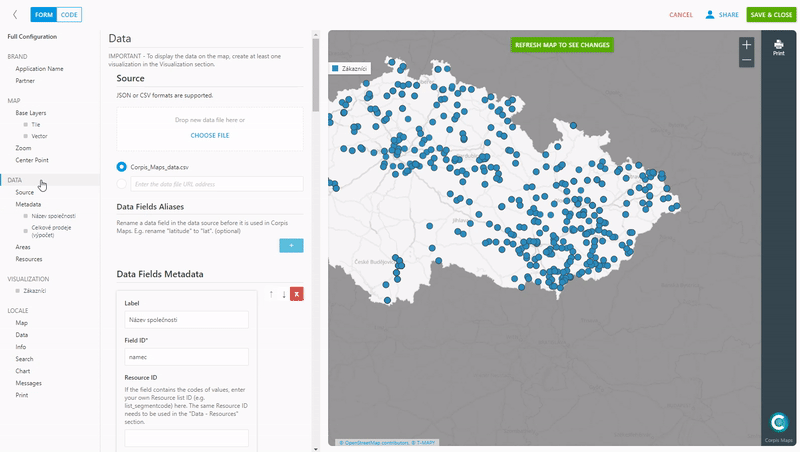
2. Composition of multiple fields
Create a new field in the metadata and name it. Fill in the “Field ID” uniquely again, as you will be creating a new field, similar to the calculation. Please note that the format is left blank, as it will be text. If you have separate fields for the person’s first and last name in the data and you want to display these two fields together in the info panel, write the formula in “Expression”:
first name+“ “+last name. By “adding” a space between the first and last name (it must be in quotation marks) you will ensure that in the info panel for individual points there will always be a first and last name separated by a space. Instead of a space, you can use anything else that will be in quotation marks.
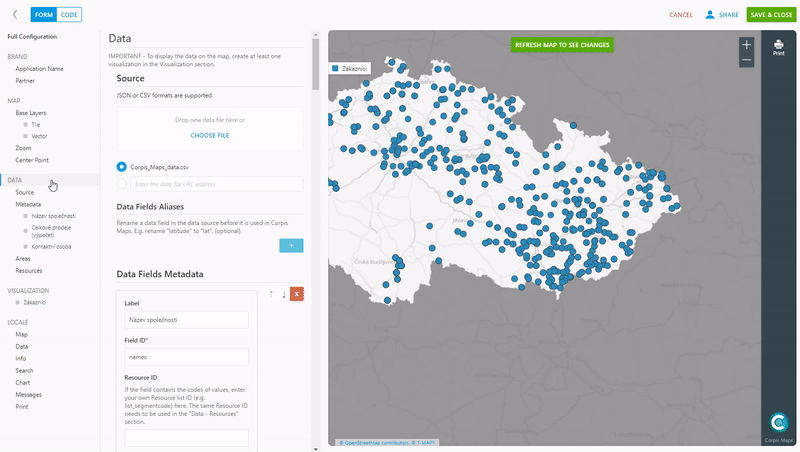
Are you interested in management maps Corpis Maps?
Contact us and try Corpis Maps for 1 month for free. During the trial period, we will create your first map for free.
